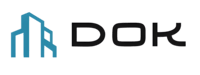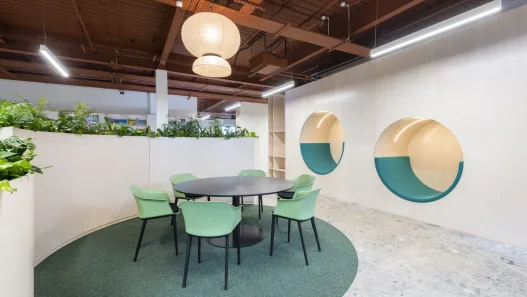Interactive Architectural Project Scheduler
Define project phases and tasks to generate a dynamic, filterable, and exportable waterfall schedule with interactive details.
Project Phases and Tasks
Total Project Duration:
Instantly convert your project task list into a professional, interactive and exportable Gantt chart. Our free online tool is specifically designed for architects, designers and project managers to visualise project timelines, manage phases and communicate schedules clearly and effectively.
What is Interactive Architectural Project Scheduler?
Architectural Project Scheduler is a powerful browser-based tool that simplifies the creation of project timelines. Instead of dealing with complex spreadsheet formulas or expensive software, you can simply enter your project’s tasks, phases and durations. The tool automatically generates a clean, colour-coded waterfall chart (Gantt chart) that visually represents your entire project from start to finish.
This tool is designed for interactivity. Hover over any task to see detailed information, filter the view to focus on specific phases, and export your final schedule as a high-quality JPEG image or a comprehensive PDF report with detailed task notes.
Key Features of our Architectural Project Planner and Gantt Chart Tool
Our scheduler is packed with features designed to streamline your workflow and enhance your project presentations.
- Dynamic Gantt Chart Generation: Automatically calculates and visualises a waterfall schedule based on your task list and project start date.
- Predefined Architectural Phases: Standard industry phases (e.g., Schematic Design, Construction Documents) come pre-loaded for quick installation.
- Fully Customisable Phases: Use the Stage Manager to add, remove, rename or change the colour of any project stage to suit your company’s standards.
- Interactive Tool Tips: Simply hover your mouse over any task bar on the chart to instantly see its name, duration, exact time range, and any additional scope details you enter.
- Detailed Task Scope and Notes: Each task includes a dedicated “Additional Information” field where you can add scope details, deliverables, key personnel or other relevant notes.
- Powerful View Filtering: Isolate specific project phases with two intuitive modes:
- Grey Out: Dims all other tasks to emphasise the selected stage in the context of the overall timeline.
- Zoom in: Hides all other tasks and rescales the timeline to focus only on the selected stage.
- Professional PDF and JPEG Export:
- JPEG: Export the current view of your Gantt chart as a high-resolution image, perfect for presentations or emails.
- Annotated PDF: Export a multi-page PDF that includes the visual Gantt chart on the first page and a special “Project Annotations” section on subsequent pages that neatly lists all the detailed notes you have entered for each task.
How to Create Your Architectural Programme: A Step-by-Step Guide
It only takes a few minutes to create a professional project programme. Follow these simple steps to get started.
Step 1: Start Your Project
First, provide basic project information.
- Project Name: Enter a clear name for your project (for example, “Community Arts Centre” or “Smith Residence Renovation”). This will be the title of your generated programme.
- Project Start Date: Select the official start date for your project using the date picker. All task dates will be calculated from this point.
Step 2: Define Your Tasks and Phases
This is the core of your programme. Add each task in the order in which it will occur. The tool comes with two sample tasks to get you started.
- Click the + Add Task button to create a new task entry.
- Task Name: Give the task a descriptive name (for example, “Site Analysis and Zoning Review”).
- Phase: Select the appropriate project phase from the drop-down menu. These are colour coded on the chart.
- Duration (Weeks): Enter how many weeks you estimate this task will take.
- Additional Information / Scope (Important!): Use this text box to add important details. This information will appear in the tooltip you hover over and in the final PDF export. This is perfect for defining deliverables, team responsibilities or client notes.
Repeat this step for all project tasks. To remove a task, simply click the red “X” button in the top right corner.
Step 3: (Optional) Customise Project Phases
If the default stages do not meet your needs, you can easily customise them.
- Click the Manage Stages button.
- In the modal window you can:
- Change the name of an existing stage.
- Click on the colour swatch to select a new colour.
- Click + Add New Phase to create your own phase.
- Click Save and Close to apply your changes to the phase drop-down lists.
Step 4: Create the Programme
Once your tasks have been entered, click on the Create / Update Schedule button. The tool will process your inputs and instantly generate the interactive Gantt chart below. The total project duration will also be calculated and displayed.
Step 5: Interact and Filter Your Timesheet
Your visual programme is now ready to be explored.
- View Details: Hover your mouse over any coloured bar on the chart. A tooltip will appear with full details of the task.
- Filter Your View: Use the “Filter by Phase” drop-down menu to select a phase. Then select a “Mode” (“Grey Out” or “Zoom In”) to change the way the timeline is displayed. This is perfect for focusing on one part of the project during a meeting.
Step 6: Export Your Professional Schedule
When you are ready to share your work, use the export controls.
- Export as JPEG: Click this for a quick, high-quality image of the current chart view.
- Export as PDF (with Notes): Click this for a comprehensive, multi-page document. This is ideal for archiving formal reports, client packages or project records as it includes both the visual timeline and all your written scope details.
Who Is This Tool For?
This scheduler is designed for anyone in the design and construction industry who needs a fast, simple and effective way to manage project timelines.
- Architects and Architectural Firms: Quickly create and share phase-based programmes for client proposals and internal planning.
- Project Managers: Visualise task dependencies and track overall project progress.
- Interior Designers: Plan project phases from concept and procurement to installation.
- Architecture Students: An excellent free tool for creating professional-looking timelines for academic projects.
- Contractors and Construction Industry: Understand the architect’s projected timeline and key milestones.
Frequently Asked Questions (FAQ)
Is this tool really free to use?
Yes, 100% free. No hidden fees or registration required.
Can I save my project and return to it later?
This tool currently works within your browser session. If you close the tab, your data will be lost. To save your work, we recommend that you end your programme and export it as a PDF.
Can I reorder tasks after I have created them?
The tool works in a “waterfall” model, i.e. tasks are scheduled sequentially. To change the order, you have to manually delete tasks and re-insert them in the desired order, or cut and paste the content between the task lines before creating the schedule.
What is the main difference between JPEG and PDF export?
A JPEG image is a single image of the Gantt chart. A PDF is a more comprehensive document that includes the graphic image as well as a separate, properly formatted page listing all the “Additional Information/Scope” notes you have written for each task, creating a complete project summary.
Other Architectural Calculation Tools:
Determine the optimal orientation for your building designs with our Sun Angle Calculator. This tool helps you maximize natural light and energy efficiency by calculating the position of the sun at any time and location. Perfect for sustainable design applications.
Architectural Unit Conversion Calculators
Effortlessly convert between various architectural units with our comprehensive Unit Conversion Calculators. Whether you are working with imperial or metric systems, our tools ensure smooth transitions, reducing errors and increasing productivity.
Convert accurately between different scales with our Scale Conversion Calculator. Ideal for architects and designers who need to maintain precision across a range of project scales, ensuring consistency from concept to completion.
Estimate the cost of your construction projects with our reliable Construction Cost Estimator. This tool helps you stay on budget by considering various factors including materials, labor and location to provide a comprehensive cost analysis.
Optimize natural light in your designs with our Daylight Calculator. This tool helps to create comfortable and energy-efficient environments by assessing the amount of available daylight in a space.
Improve the energy performance of your buildings with our Energy Efficiency Calculator. This tool contributes to sustainable and cost-effective solutions by evaluating various design elements to identify energy saving opportunities.
Determine the perfect roof pitch for your designs with our Roof Slope Calculator. This tool helps you balance aesthetics and functionality, ensuring optimal water drainage and structural integrity.
Plan and schedule your window and door installations with our Window and Door Planner. This tool helps you manage the logistics of your projects, ensuring timely and efficient installations.
Ensure structural integrity with our Beam and Column Calculator. This tool helps you determine the appropriate dimensions and materials for beams and columns, ensuring safety and compliance with building codes.
Calculate the area of your rooms accurately with our Room Area Calculator. This tool is essential for space planning and ensures that your designs meet the required specifications.
Architectural Stair Calculator
Design safe and functional stairs with our Architectural Stair Calculator. This tool helps you determine the optimal dimensions for risers and treads, ensuring compliance with safety standards.